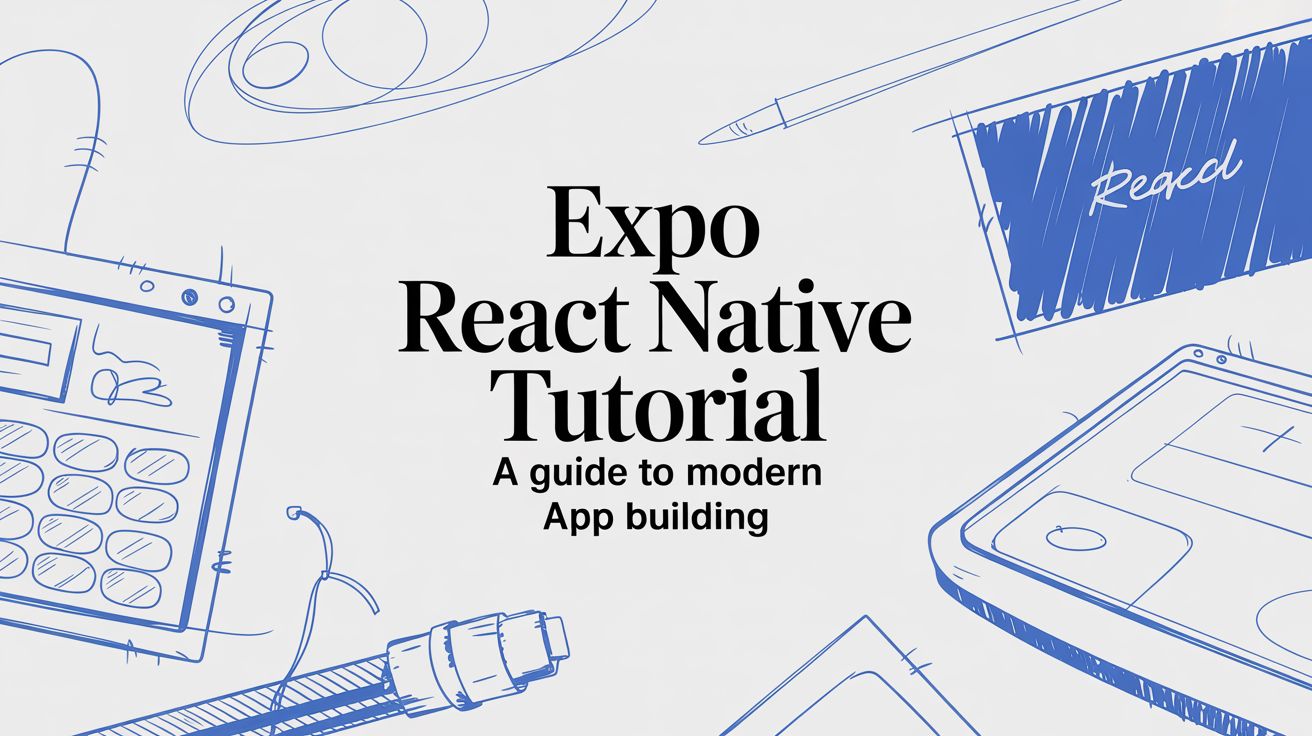
This Expo React Native tutorial is the most direct path I know to building a real-world, cross-platform app. We're going to jump right in and move from zero to a fully functional application for iOS, Android, and the web, all using a modern, efficient workflow. The secret sauce? Fully embracing the Expo ecosystem.
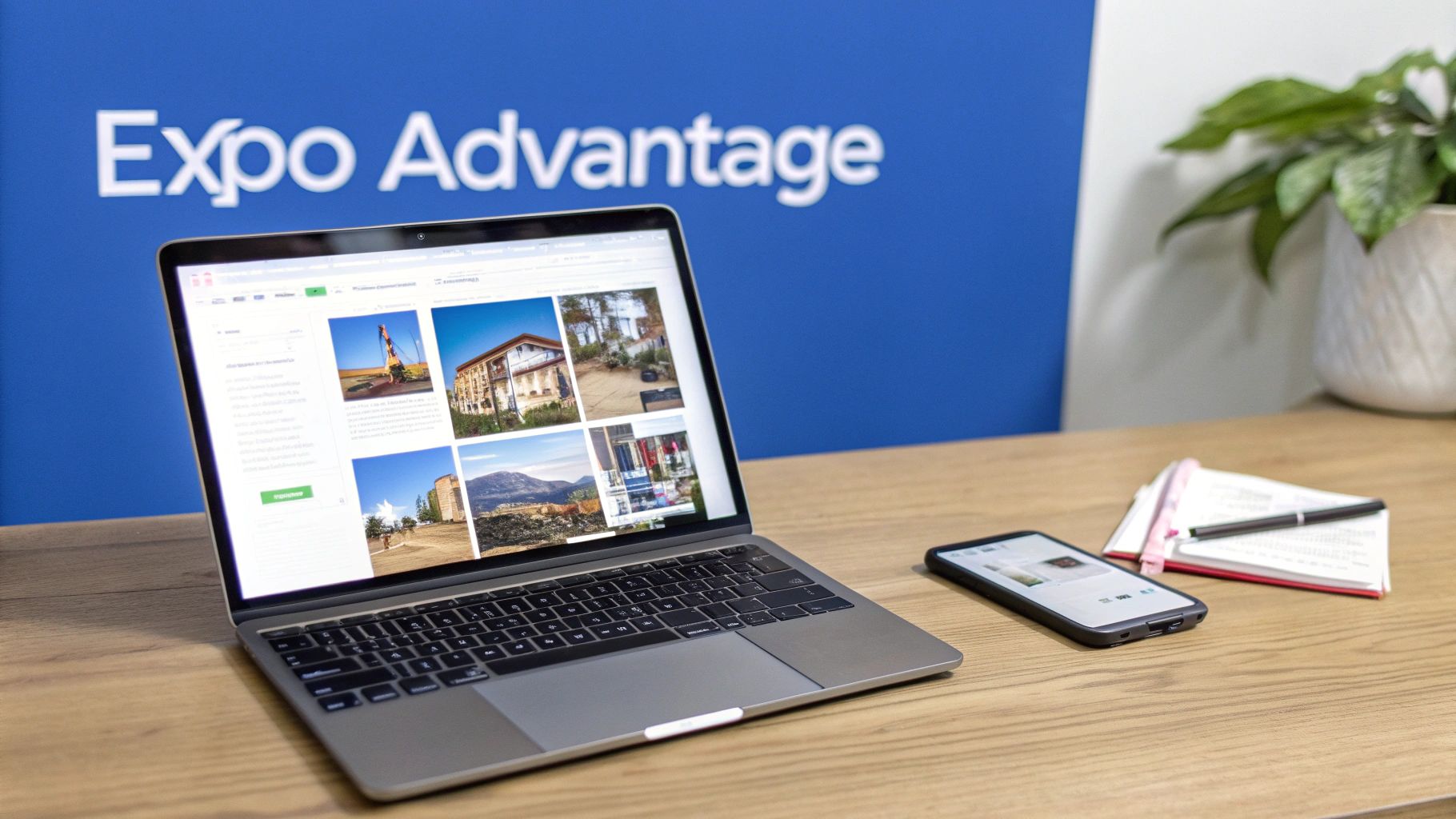
Before we start slinging code, it’s worth understanding why Expo has become the default starting point for modern React Native development. It's so much more than just a setup tool; it’s a complete platform built to speed up the entire development lifecycle, from your first idea all the way to launching on the App Store.
The real magic is its managed workflow. This approach basically handles all the messy, complex native build configurations for iOS and Android for you. Instead of wrestling with Xcode or Android Studio, you get to live almost entirely in your JavaScript and React code. That means you're spending your time building features people will actually use, not debugging some obscure native build error that just ate your afternoon.
Another huge win is the Expo Software Development Kit (SDK). Think of it as a massive, curated library of pre-built APIs that give you instant access to native device features. Need to use the camera? Access the file system? Implement push notifications? The Expo SDK has you covered right out of the box.
This approach gives you a few serious advantages:
This integrated system is why Expo is a cornerstone for developers today. In fact, as of 2025, you'll find that Expo powers over 70% of all React Native tutorials and starter projects on major learning platforms. You can get a deeper dive into its role from the official Expo documentation.
For new developers, this might be the most impressive part of the whole experience: Expo Go. It's a free app you install on your phone (iOS or Android) that lets you run your project instantly just by scanning a QR code from your terminal.
Key Takeaway: Expo Go completely removes the need for simulators or emulators during the early stages of development. You get live reloading and hot module replacement right on a physical device, giving you a real, accurate feel for how your app will perform in a user's hands.
This immediate feedback loop is an absolute game-changer. It makes the entire process feel more interactive and intuitive, letting you iterate on your UI and logic at an incredible speed. We'll be using Expo Go a ton in this Expo React Native tutorial to build and test our app.
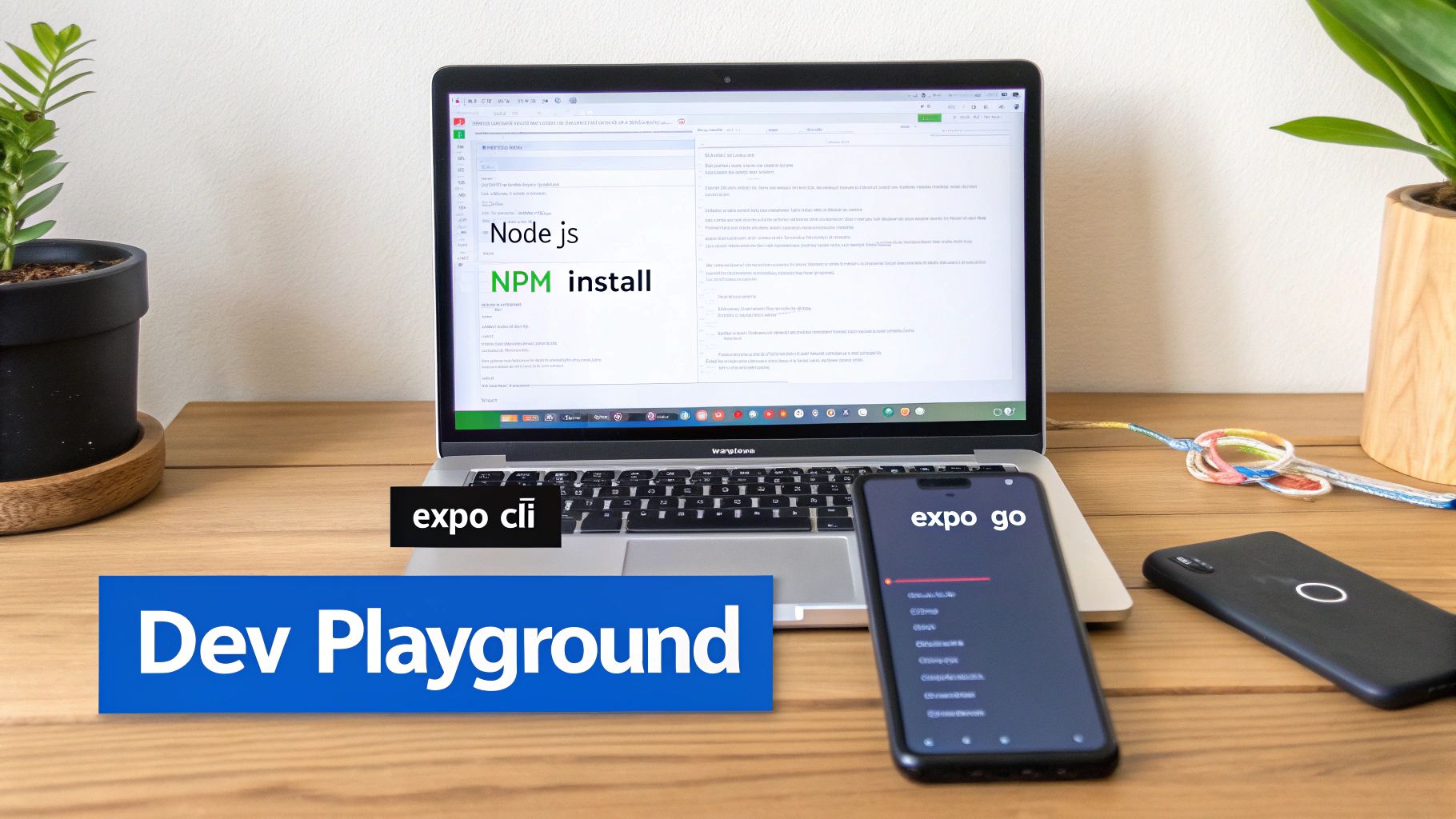
Before we can build anything cool, we need to set up our workshop. A solid development environment is non-negotiable; get this part right, and you can focus on building your app instead of wrestling with your tools. We’ll get everything you need for modern Expo and React Native development, starting from the ground up.
First things first: Node.js. Since React Native and Expo both live in the JavaScript world, Node.js gives us the runtime to execute code outside of a browser. Crucially, it also gives us npm (Node Package Manager), which is how we’ll install pretty much everything else.
Pop over to the official Node.js website and grab the LTS (Long-Term Support) version. Trust me, you want this one. It’s the sweet spot between stability and having access to modern features. The installer is a straightforward click-through process on Windows, macOS, and Linux.
With Node.js in place, you can grab the star of the show: the Expo Command Line Interface (CLI). This is the global utility that lets you spin up new projects, fire up the development server, and manage your app builds.
Open your terminal or command prompt and punch in this command:
npm install -g expo-cli
That little -g flag tells npm to install the expo-cli package globally, making the expo command available from any directory on your system. With this one tool, you’re ready to bootstrap a new application.
Next, you absolutely need to install the Expo Go app on your physical iOS or Android device. This is hands-down one of the most magical parts of the Expo ecosystem. It lets you see your app running on a real device, live, in seconds.
Just head to the Apple App Store or Google Play Store and search for Expo Go. It’s a free app that contains the entire Expo SDK runtime, ready to run any project you throw at it. The immediate feedback loop you get from this is invaluable for nailing down gestures, performance, and the actual feel of your app.
Pro Tip: While simulators are great, always, always test on a real device. It’s the only way to catch weird performance quirks and user experience hiccups that just don't show up in a simulated environment. Expo Go makes this so painless there’s no excuse not to.
Alright, time for the fun part. In your terminal, navigate to wherever you like to keep your projects. Now, run the create-expo-app command, but swap out my-first-app with whatever you want to name your project.
npx create-expo-app my-first-app
This command will scaffold a new project with a really sensible default structure. It might take a minute as it pulls down all the necessary dependencies. Using npx is a neat trick that ensures you’re always using the latest version of the creation script without having to install it globally.
Once it’s done, jump into your new project directory:
cd my-first-app
And now, start the development server:
npx expo start
This command fires up the Metro Bundler, which compiles all your JavaScript. Your terminal will show a big QR code. Just open the Expo Go app on your phone, tap "Scan QR Code," and point it at your screen. In a few moments, your new "hello world" app will pop up on your device.
And that's it! You now have a fully functional development playground up and running. Next up, we’ll take a look at the file structure it just created.

Alright, with our project up and running, it's time to actually build something. Let's ditch the default "Hello World" text and create a decent-looking product detail screen from the ground up. This is where the rubber meets the road—you’ll get a real feel for React Native's core components and see just how fast styling can be with NativeWind.
This part of our Expo React Native tutorial is all about getting hands-on. We'll structure UI elements, handle basic interactions, and make our app look sharp without getting lost in boilerplate styling. First things first, let's cover the foundational building blocks.
If you're coming from a web development background, you'll feel right at home with React Native's components, even if the names are a bit different. Instead of <div> and <p>, you'll be using View and Text.
A View is your go-to container, pretty much a direct stand-in for a <div>. It's the fundamental piece for building UIs, meant to be nested and styled to create any layout you can imagine. The key rule to remember is that any text you want to show must be wrapped in a Text component—you can't just throw a string inside a View.
Let's clear out the default App.js file and start fresh. We'll begin with a main View container that fills the screen.
import { View, Text, SafeAreaView } from 'react-native';
export default function App() {
return (
<SafeAreaView>
<View>
<Text>Our Product Screen</Text>
</View>
</SafeAreaView>
);
}
You'll notice I've wrapped everything in SafeAreaView. This is a super important component, especially for iOS, as it automatically adds padding to keep your content from being hidden by the device's notch or status bar. It’s a good habit to use it as your top-level wrapper.
Now for the fun part: styling. Forget writing StyleSheet.create objects. We're using NativeWind, which brings the full power of Tailwind CSS to React Native. If you've ever used Tailwind, you're going to love this.
First, stop your development server. We need to install NativeWind and its peer dependency, Tailwind CSS. Run these commands in your project's root:
npx expo install nativewind
npm install --dev tailwindcss
Next, you'll need to create a tailwind.config.js file by running the init command:
npx tailwindcss init
Finally, open that new tailwind.config.js file and tell Tailwind where to look for your utility classes by modifying the content array.
// tailwind.config.js module.exports = { content: ["./App.{js,jsx,ts,tsx}", "./app/**/*.{js,jsx,ts,tsx}"], theme: { extend: {}, }, plugins: [], }
With the setup out of the way, let's apply some styles. Just like on the web, we can add styles directly to our components using the className prop.
import { View, Text, SafeAreaView } from 'react-native';
export default function App() { return ( <SafeAreaView className="flex-1 bg-gray-100"> <View className="p-6"> <Text className="text-3xl font-bold text-gray-900">Our Product Screen</Text> </View> </SafeAreaView> ); }
Fire up your app again with npx expo start. You should now see a nicely styled header. The flex-1 class makes the SafeAreaView take up the full screen, while p-6, text-3xl, font-bold, and text-gray-900 handle the padding, font size, weight, and color. Easy, right?
Why NativeWind is a Game Changer: This utility-first approach lets you build UIs incredibly fast. You're not jumping back and forth between your component logic and a separate style file, which keeps your focus right where it needs to be. For UI-heavy projects, I've seen this method boost productivity by up to 40% compared to traditional stylesheets.
For web developers jumping into React Native, mapping your existing knowledge of HTML tags to Native's components can speed things up immensely. Here’s a quick reference table to help you connect the dots.
| React Native Component | HTML Equivalent | Primary Use Case |
|---|---|---|
View |
<div> |
The primary container for layout and styling. |
Text |
<p>, <span> |
Displays any and all text content. |
Image |
<img> |
Renders images from local or remote sources. |
TextInput |
<input> |
A component for user text input. |
ScrollView |
<div> (w/ CSS) |
A scrollable container for long-form content. |
Pressable |
<button> |
A highly customizable component for touch events. |
Think of this as your personal Rosetta Stone for React Native development. Once you internalize these equivalents, building interfaces will start to feel second nature.
Okay, let's build something that looks more like a real product screen. We'll need an image, title, price, description, and an "Add to Cart" button. For this, React Native gives us components like Image, ScrollView, and Pressable.
A ScrollView is a must-have for any screen where the content might overflow. It automatically enables vertical scrolling, making sure your UI is always usable, no matter the device size.
// ... imports import { ScrollView, Image, Pressable } from 'react-native';
export default function App() { return ( <SafeAreaView className="flex-1 bg-white"> <ScrollView> <Image source={{ uri: 'https://images.unsplash.com/photo-1599839578942-1e8a2a781347' }} className="w-full h-72" resizeMode="cover" /> <View className="p-6"> <Text className="text-2xl font-bold text-gray-800">Premium Leather Wallet</Text> <Text className="text-xl font-semibold text-blue-600 mt-2">$79.99</Text> <Text className="text-base text-gray-600 mt-4"> A finely crafted wallet made from full-grain leather, designed to last a lifetime. Features multiple card slots and a dedicated cash compartment. </Text> </View> </ScrollView> </SafeAreaView> ); }
Here, we're using the Image component and pointing its source to a remote URL. The resizeMode="cover" prop is a handy tool that makes the image fill its container without looking stretched or distorted.
A static screen is just a picture. To make it an app, we need interactive elements. Pressable is the modern, flexible way to handle touch interactions in React Native. It gives you fine-grained control over what happens on press, long press, and more.
Let's add an "Add to Cart" button at the bottom.
// Inside the <View className="p-6"> ... after the description Text <Pressable className="bg-blue-600 py-4 rounded-lg mt-6 active:bg-blue-700"> <Text className="text-white text-center font-bold text-lg">Add to Cart</Text> </Pressable>
Check out that active:bg-blue-700 class—this is a killer feature from NativeWind. It's a state variant that automatically applies a darker background color while the button is being pressed, giving the user instant visual feedback. It's these little details that make an app feel responsive and professional.
By pulling together core components like View, Text, and Image with the lightning-fast styling of NativeWind, you can build beautiful, functional screens in no time. This workflow is at the heart of modern Expo development and is the exact same approach used in production-ready templates you'll find on marketplaces like TheAppMarket, which are all about boosting developer efficiency.
A single screen is a great start, but let's be real—your app will need to do more than just sit there. Users need to move around, and that's where navigation comes in. We're going to set up a slick navigation system using Expo Router and then armor-plate our code by switching over to TypeScript.
Static, single-page apps are a relic of the past. Modern apps need a clear, structured way to guide users from one feature to another. For this, we’ll lean on Expo Router. If you’ve ever worked with a web framework like Next.js, you'll feel right at home. The concept is refreshingly simple: the file structure in your app directory automatically defines your app's routes.
First things first, let's get Expo Router and its friends installed. Make sure you've stopped your development server, then pop open your terminal and run this command:
npx expo install expo-router react-native-safe-area-context react-native-screens expo-linking expo-constants expo-status-bar
Next, we need to tell our project that Expo Router is the new boss. Head over to your package.json file and find the main field. You're going to replace its current value with this:
"main": "expo-router/entry"
That one little change hands over the keys to Expo Router. To prove it works, let's create our first routes. Find your App.js file and rename it to app/index.js. Just like that, index.js is now the home screen of your app, living at the root (/) route.
Now for a second screen. Create a brand-new file at app/details.js. This file instantly becomes available at the /details route. Your own file system is now your navigation map.
Why go with file-based routing? It completely flattens the learning curve for navigation. Forget wrestling with complex navigator configuration objects. Need a new screen? Just add a new file. This keeps your project's structure clean and intuitive, which is a lifesaver as your app grows.
Okay, we have two screens. How do we get from one to the other? Expo Router gives us a Link component that behaves almost exactly like the good old <a> tag from web development.
Let's drop a link into our home screen to get to the details page. Open up app/index.js and add it in:
// In app/index.js import { View, Text } from 'react-native'; import { Link } from 'expo-router';
export default function HomeScreen() { return ( <View style={{ flex: 1, alignItems: 'center', justifyContent: 'center' }}> <Text>Home Screen</Text> <Link href="/details">Go to Details</Link> </View> ); }
It really is that easy. Tapping that link will take the user straight to your details.js screen. But what about passing data, like a specific product ID? You can do that right in the URL.
Let's tweak the Link component to send an ID:
<Link href="/details?id=123">Go to Product 123</Link>
To catch this data on the other side, we'll use the useLocalSearchParams hook from Expo Router. It's a breeze.
// In app/details.js import { View, Text } from 'react-native'; import { useLocalSearchParams } from 'expo-router';
export default function DetailsScreen() { const { id } = useLocalSearchParams();
return ( <View style={{ flex: 1, alignItems: 'center', justifyContent: 'center' }}> <Text>Details for Product ID: {id}</Text> </View> ); } Now, when a user navigates, the details screen will proudly display the ID passed from the home screen. This is a super clean way to handle one of the most fundamental tasks in mobile development.
With navigation locked down, it's time to add a serious layer of professionalism and safety to our app with TypeScript. By adding static typing, we can catch a ton of common bugs while we're coding, not after the app has shipped. It makes your code more predictable, self-documenting, and way less scary to refactor down the road.
Getting started is surprisingly painless. Just create an empty tsconfig.json file in the root of your project. The next time you run npx expo start, the Expo CLI will notice the new file and do all the heavy lifting for you—it'll populate the file with a solid default configuration and even prompt you to install the necessary type dependencies.
Now, go ahead and rename your JavaScript files from .js to .tsx (for example, app/index.tsx and app/details.tsx). The .tsx extension is the signal to TypeScript that these files contain JSX.
You'll see the payoff almost immediately in your code editor. Let's say we're building a ProductCard component. We can define exactly what props it expects to receive.
// In a new components/ProductCard.tsx file interface ProductCardProps { title: string; price: number; imageUrl: string; }
export default function ProductCard({ title, price, imageUrl }: ProductCardProps) { // ... component JSX }
If you ever try to use this component and forget a required prop, or if you accidentally pass a string to price, TypeScript will yell at you right there in your editor. This kind of real-time feedback is a game-changer for building solid, maintainable apps. It's a core reason why high-quality templates, like those on TheAppMarket, are built with TypeScript from the ground up.
Getting your app's features and UI looking sharp is a huge win, but there are two major hurdles left before you can pop the champagne: squashing bugs and navigating the app store submission gauntlet. This final leg of the journey can feel daunting, but the Expo ecosystem has some fantastic tools that make both debugging and deployment surprisingly manageable.
When your app is running in Expo Go, a quick shake of your device (or Cmd+D on the iOS simulator, Cmd+M on Android) brings up the Developer Menu. This little menu is your command center for debugging. You can manually reload the app, but the real power comes from opening the JavaScript debugger.
This one-click action fires up Chrome DevTools in your browser, already connected to your app. Suddenly, you're in familiar territory. You can set breakpoints, inspect variables, and step through your code just like you would with any web app. It’s an incredibly intuitive way to hunt down those pesky logic errors hiding in your components.
Beyond simple console.log statements, the Chrome DevTools are a treasure trove of information. The "Network" tab, for instance, is a lifesaver for debugging API calls. You can inspect request headers, see the exact response payloads, and check status codes without cluttering your code. This is absolutely essential when you're trying to figure out why your app isn't getting the data it needs.
Another indispensable tool is React DevTools. You can launch it right from the Developer Menu to get a clear view of your component hierarchy. It lets you see their props and state in real-time and understand how your UI is actually structured. It's the perfect way to diagnose why a component isn't rendering the way you expect.
This seamless debugging experience is a big reason why developers flock to Expo. In fact, a 2025 Stack Overflow Developer Survey found that 37.9% of professional mobile developers use React Native, and many of them point to Expo as their go-to starting point. The survey also revealed that 68% of developers who started with Expo tutorials successfully launched production apps, compared to just 45% for those who began with the vanilla React Native CLI. You can dig into the numbers in the full survey analysis.
Once you're confident your app is stable and bug-free, it’s time to get it ready for the world. This is where Expo Application Services (EAS) becomes your best friend. EAS is a suite of cloud services designed to handle the gnarliest parts of the app lifecycle, starting with the build process.
EAS Build takes your project and compiles it into the binaries you need for the app stores: an .ipa file for iOS and an .aab (or .apk) for Android. The best part? It all happens in the cloud. That means you don’t need a Mac to build your iOS app—a massive relief for a huge chunk of the developer community.
You'll manage everything through the EAS CLI, which you can install with npm:
npm install -g eas-cli
After logging in, you run eas build:configure to create an eas.json file. This is where you'll define different build "profiles," like one for internal testing (preview) and another for the final production release.
Ready to build? Just run this one command:
eas build --platform all
Key Insight: EAS completely demystifies the native build process. It securely manages all the tricky stuff—app signing credentials, provisioning profiles, and keystores—in the cloud. This alone eliminates what is often the single biggest headache for developers new to mobile development.
With your build artifacts in hand, the last step is submission. EAS Submit automates this for you, taking your compiled app and uploading it directly to Apple’s App Store Connect and the Google Play Console.
The command is as simple as it gets:
eas submit --platform ios
EAS Submit walks you through the process, prompting for your Apple ID or other necessary info. It handles all the API communication, validates your binary, and gets it uploaded for review. What used to be a nerve-wracking, multi-step manual slog is now a single, reliable command. This Expo React Native tutorial workflow truly takes you from first line of code to launch day with confidence.
The diagram below maps out this clean flow from your initial code to a robust, type-safe app.
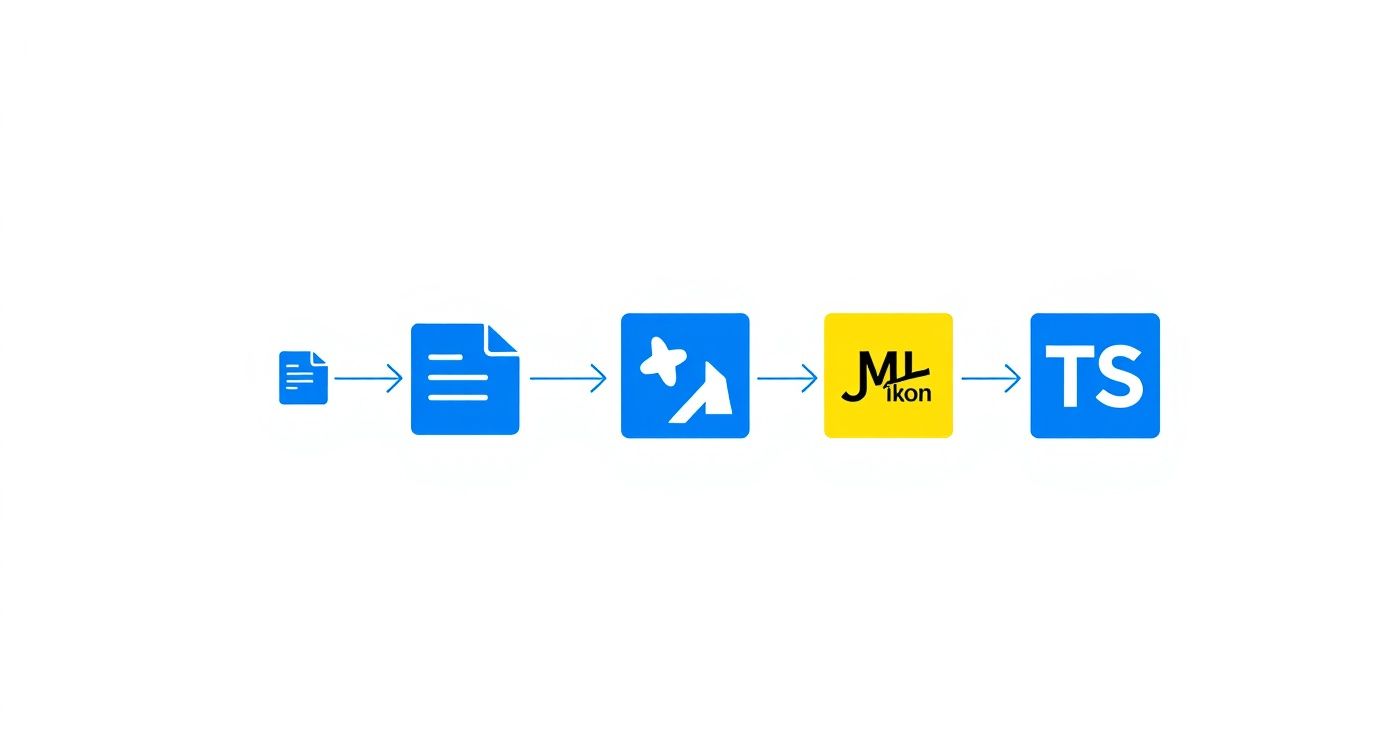
It really highlights how combining an App.js entry point with Expo Router and the safety net of TypeScript creates a predictable and easy-to-maintain structure for your entire application.
As you get your hands dirty with this Expo and React Native tutorial, you're bound to have some questions pop up. That’s a good thing—it means you're digging into the important details. Let’s clear up a few of the most common ones I hear from developers who are just getting started.
Getting these concepts straight early on will save you a ton of headaches down the road.
Honestly? Almost never these days. The reasons for starting a "bare" React Native project have shrunk dramatically over the last couple of years.
The main argument used to be the need to write custom native code—think specific modules in Java/Kotlin for Android or Objective-C/Swift for iOS. But that's pretty much a solved problem in the modern Expo ecosystem. Thanks to development builds and config plugins, you can now pull in almost any third-party native library you want without ever "ejecting" or leaving the smooth, managed workflow.
My rule of thumb is simple: always start with Expo. You’ll only ever need to think about a bare setup if you hit a very specific, niche native limitation that a config plugin can't solve, which is incredibly unlikely for most apps.
This one’s a biggie. Think of Expo Go as a universal remote. It's a pre-built app you download from the App Store or Google Play, and it already has the entire Expo SDK baked into it. This lets you run a massive variety of Expo projects on your phone instantly, with zero native compilation on your part. It’s absolutely fantastic for getting started, learning the ropes, and rapid prototyping.
A development build, however, is your own custom-made app. It’s a special build that contains only the native code your project specifically needs, including any custom native modules you’ve added. You’ll make the leap from Expo Go to a development build the moment you need to use a library with native code that isn't already included in the standard Expo Go app.
Expo Go gets you from zero to running in seconds. A development build unlocks the full power of the native ecosystem. It’s like graduating from an all-in-one multi-tool to a specialized power tool precisely when the job demands it.
Yes. A thousand times, yes. The old myth that Expo is just for toy projects or simple prototypes is completely out of date. I've seen—and worked with—countless high-quality, scalable apps on the App Store and Google Play that were built from start to finish with Expo.
From solo developers to large professional teams, people rely on Expo to manage the entire application lifecycle. It's not just a starting point. With incredibly powerful services like EAS (Expo Application Services) for handling cloud builds and smoothing out the nightmare of deployment, Expo is a robust, production-grade platform for shipping real, successful mobile apps.
Want to ship even faster? Check out the production-ready templates from theappmarket. You can explore a whole catalog of beautifully designed, fully functional app starters right here: https://theappmarket.io.
Article created using Outrank
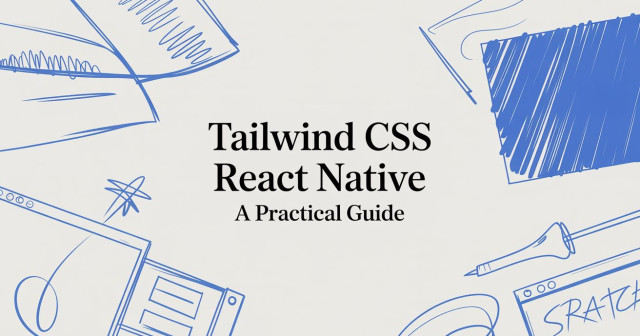
Nov 22, 2025

4 min read
Build beautiful UIs faster with this guide to Tailwind CSS React Native. Learn setup, styling, and advanced techniques with NativeWind for mobile apps.
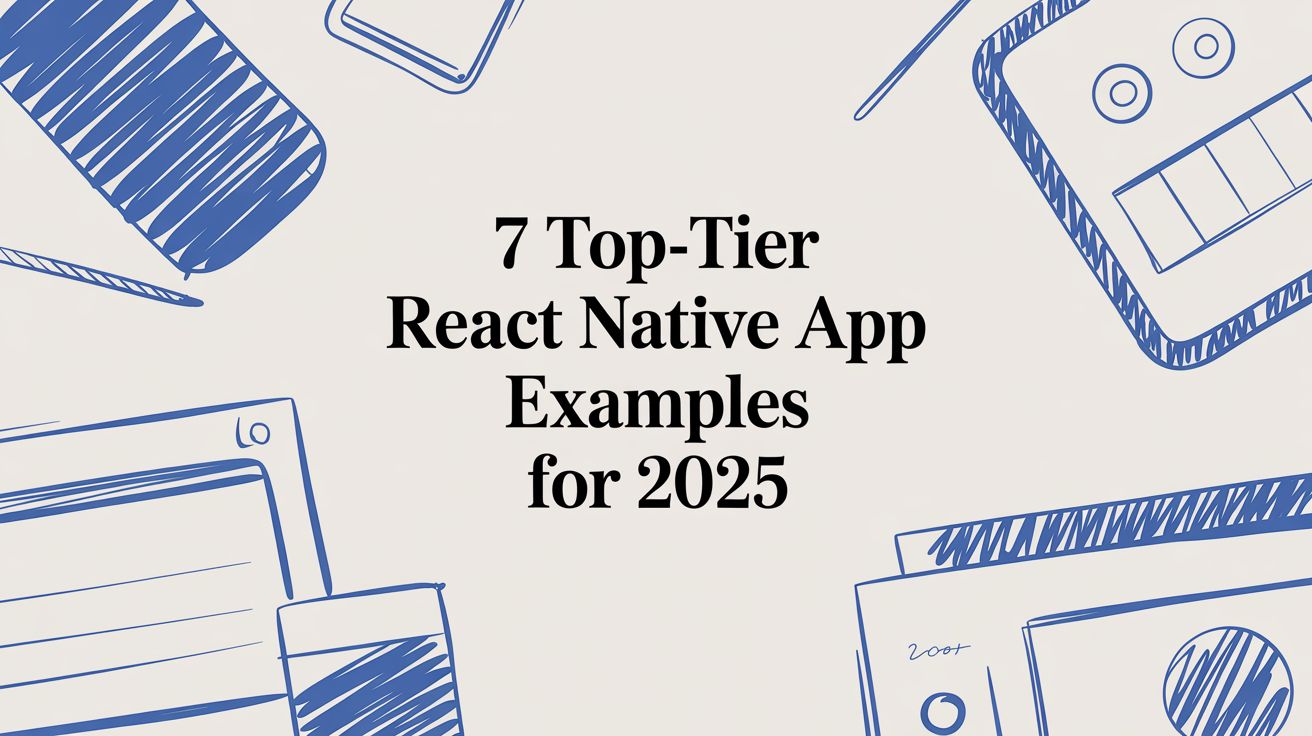
Nov 21, 2025

4 min read
Explore our curated list of 7 top-tier React Native app examples. Discover production-ready templates and resources to build your next app faster.
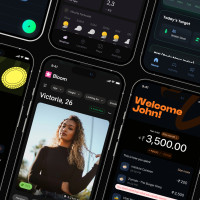
Mar 19, 2025

4 min read
theappmarket offers React Native UI templates to accelerate development. Get customizable, production-ready React Native app templates and Ui kit, some free. Build faster & smarter today!